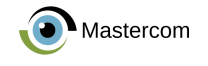In this tutorial, we will show you how to install Webmin using two different methods on CentOS 8.
Prerequisites
- A server running CentOS 8.
- User with administration privileges on the server.
Starting
By default, SELinux is enabled on CentOS 8 server. Therefore, you will need to disable it first.
You can do this by editing the /etc/selinux/config file :
nano /etc/selinux/config
Make the following changes:
SELINUX = disabled
Save and close the file. Then restart your server to apply the changes.
Install Webmin with RPM
First, you will need to install the required dependencies by running the following command:
dnf install perl perl-Net-SSLeay openssl perl-Encode-Detect
Once all dependencies are installed, download the Webmin RPM package from the Sourceforge download page with the following command:
wget https://prdownloads.sourceforge.net/webadmin/webmin-1.941-1.noarch.rpm
Once downloaded, run the following command to install Webmin:
rpm -ivh webmin-1.941-1.noarch.rpm
You should see the following output:
Checking... #############################1 TP5T### [100%] Preparing... #######################1TP5 T######### [100%] Operating system is CentOS Linux Updating/installing... 1: webmin-1.930-1 ############1 TP5T#################### [100%] Webmin installation complete. You can now log in to https://centos8:10000/ as root with your root password.
Install Webmin with the Yum repository
You can also install Webmin from the CentOS Yum repository. First, create a Webmin repository with the following command:
nano /etc/yum.repos.d/webmin.repoAdd the following lines:
[Webmin] name = Neutral Webmin distribution mirrorlist = https://download.webmin.com/download/yum/mirrorlist enabled = 1
Save and close the file. Then, download and add the repository signing key with the following command:
wget http://www.webmin.com/jcameron-key.asc rpm --import jcameron-key.asc
Next, install Webmin by running the following command:
dnf install webmin
Once the installation is complete, you should see the following output:
Installation: webmin-1.930-1.noarch 2/2 Running scriptlet: webmin-1.930-1.noarch 2/2 Webmin installation complete. You can now log in to https://centos8:10000/ as root with your root password.
Access Webmin in the browser
By default, Webmin listens on port 10000. Therefore, you will need to open the Webmin port in firewalld. You can do it with the following command:
firewall-cmd --zone=public --add-port=10000/tcp --permanent firewall-cmd --reload
Now, open your web browser and type the URL https://your-server-ip:10000 . You will be redirected to the following page:
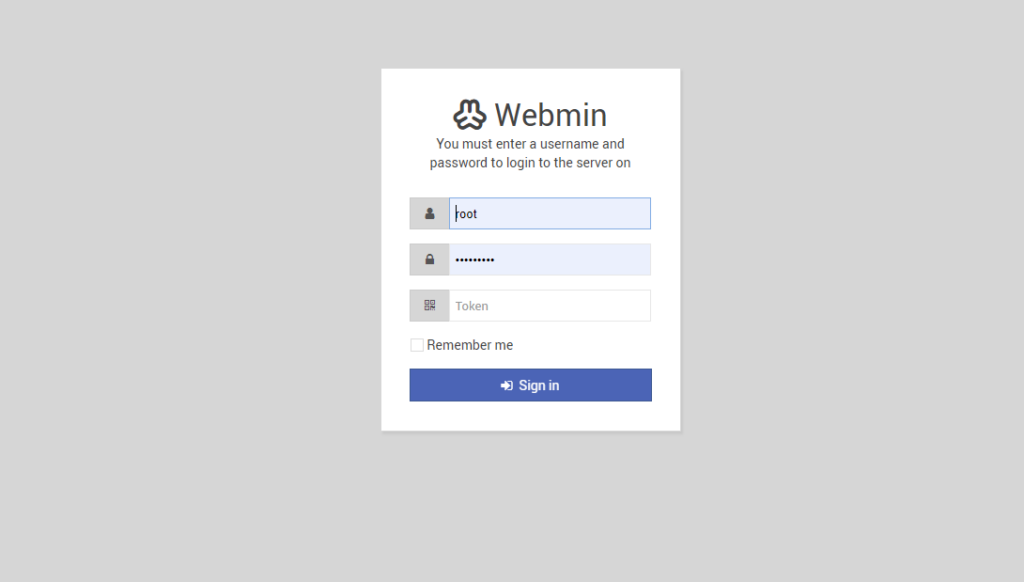
Provide your root user, password and click the session in it button. You should see the Webmin dashboard on the following page:
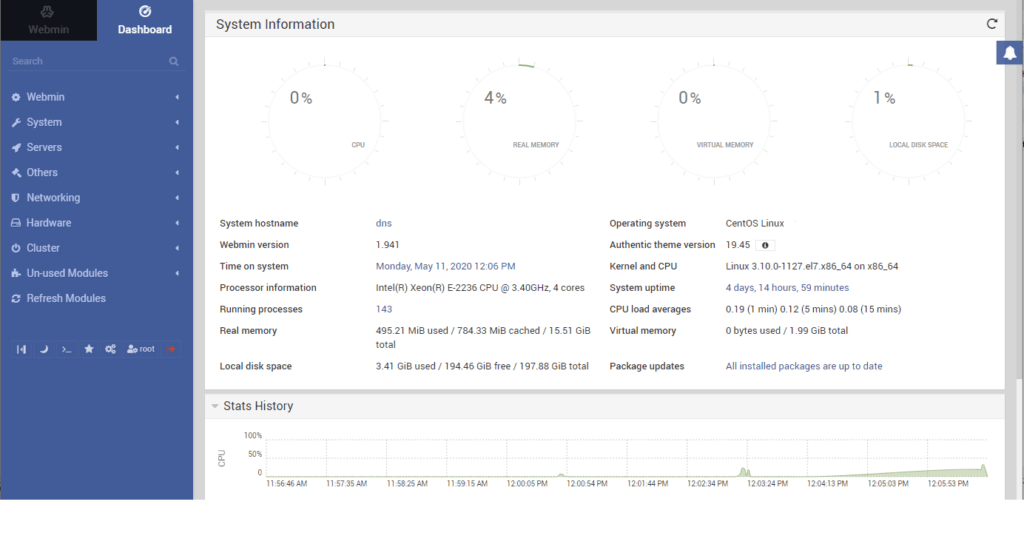
From here, you can easily configure and manage your CentOS 8 server.